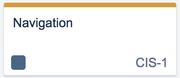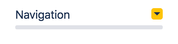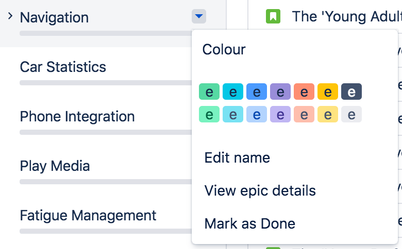Epic Color
The color of an epic is consistent with its color in the backlog, assisting the product manager while navigating between boards.
| Story Map | Epic Sidebar | Backlog |
|---|---|---|
Keyboard Shortcuts
You can select any issue and use the following keyboard shortcuts. Keyboard shortcuts are currently not supported in Jira Cloud.
| Shortcut | Name | Action |
|---|---|---|
| . | Dot dialog | Access all issue actions |
| e | Edit | Bring up edit issue dialog |
| l | Link | Bring up link issue dialog |
Show done epics
Jira Software uses the Epic Status field to denote whether an epic is Done or not. You can 'Mark as Done' via the Epic panel on the backlog:
Today when you select 'Show done epics' under the views dropdown on the story map you will see all of those issues which are in the Epic Status 'Done' or the Jira Status Category 'Done'.
Status Category Filtering
From the View dropdown in the top right (...) you are able to select the three Jira Status Categories: To Do, In Progress, Done.
Hide Epics
Hide Epics using Quick Filters. Simply create a quick filter that hides the epics you no longer want to see and ensure that you have 'Apply quick filters' checked under the View dropdown (...).
Filtering the Story Map
You can use any Quick Filter defined in your Agile Board to filter your Story Map.
Focus mode can be used to hide empty rows and columns. Focus Mode used in combination with Quick filters can be helpful when dealing with a large Story Map by focusing down to a specific subset of issues.