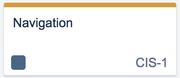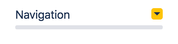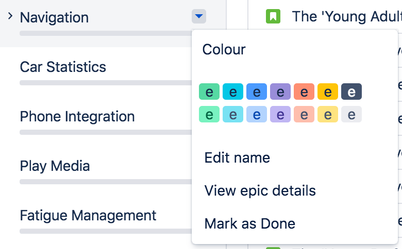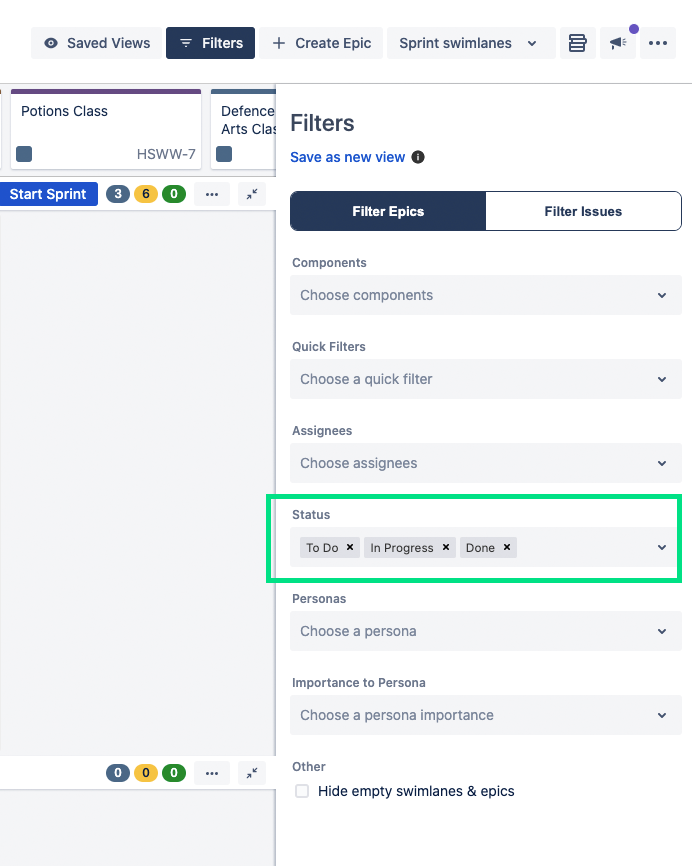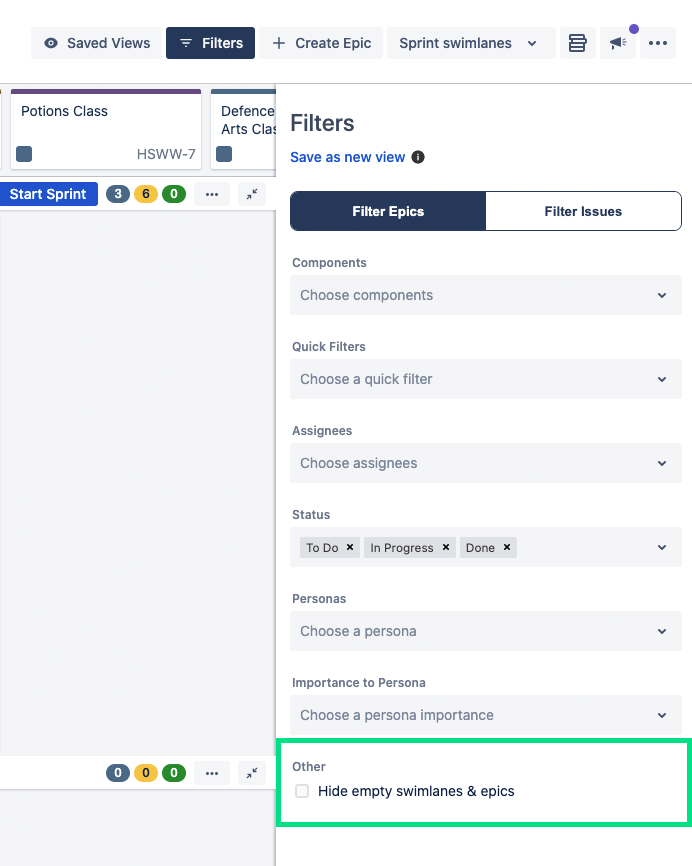Advanced Story Map Usage
Epic Color
The color of an epic is consistent with its color in the backlog, assisting the product manager while navigating between boards.
| Story Map | Epic Sidebar | Backlog |
|---|---|---|
Keyboard Shortcuts
You can select any issue and use the following keyboard shortcuts. Keyboard shortcuts are currently not supported in Jira Cloud.
| Shortcut | Name | Action |
|---|---|---|
| . | Dot dialog | Access all issue actions |
| e | Edit | Bring up edit issue dialog |
| l | Link | Bring up link issue dialog |
Show done epics
Jira Software uses the Epic Status field to denote whether an epic is Done or not. You can 'Mark as Done' via the Epic panel on the backlog:
Today when you select 'Show done epics' from the Filters drawer on the story map you will see all of those issues which are in the Epic Status 'Done' or the Jira Status Category 'Done'.
Status Category Filtering
From the Filters drawer, accessible via the navigation bar, you are able to select the three Jira Status Categories: To Do, In Progress, Done to filter your epics or issues.
Filtering the Story Map
You can filter your Story Map to focus your view and only show a specific subset of Epics or Issues.
From the Filters drawer, you can choose to filter your Story Map by Epics or Issues, Components, Quick Filters, Assignees, Status, Persona, and Importance to Persona.
In the latest release of Easy Agile User Story Maps, you can opt to save the combination of filters as your own view, and share with others in the team. This release will be available to Data Centre and Server customers in January 2021. Learn more.
Hide Epics
Aside from applying filters to show/hide epics you wish to see, you can also elect to hide empty swimlanes or epics to reduce visual noise on your Story Map.