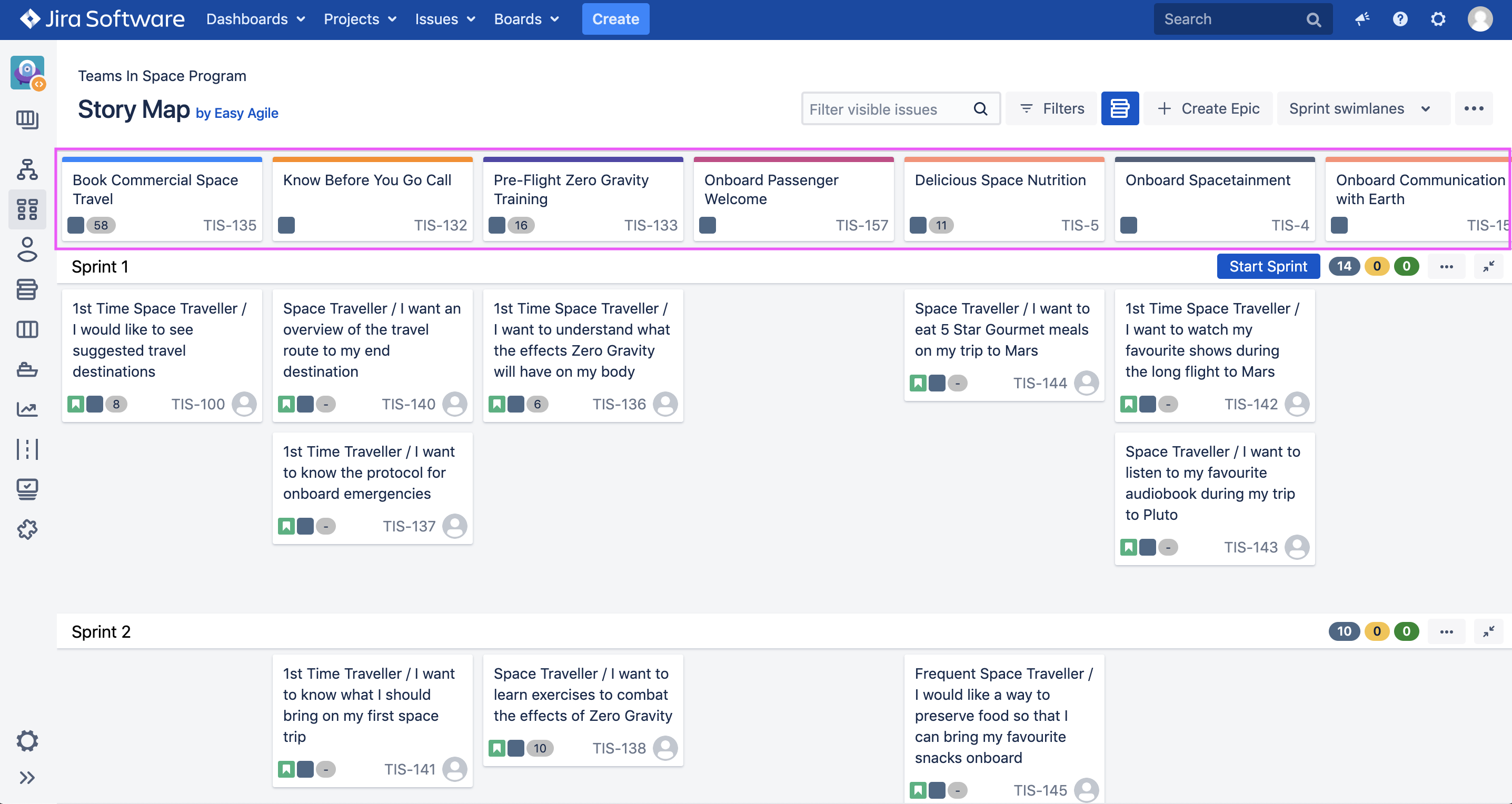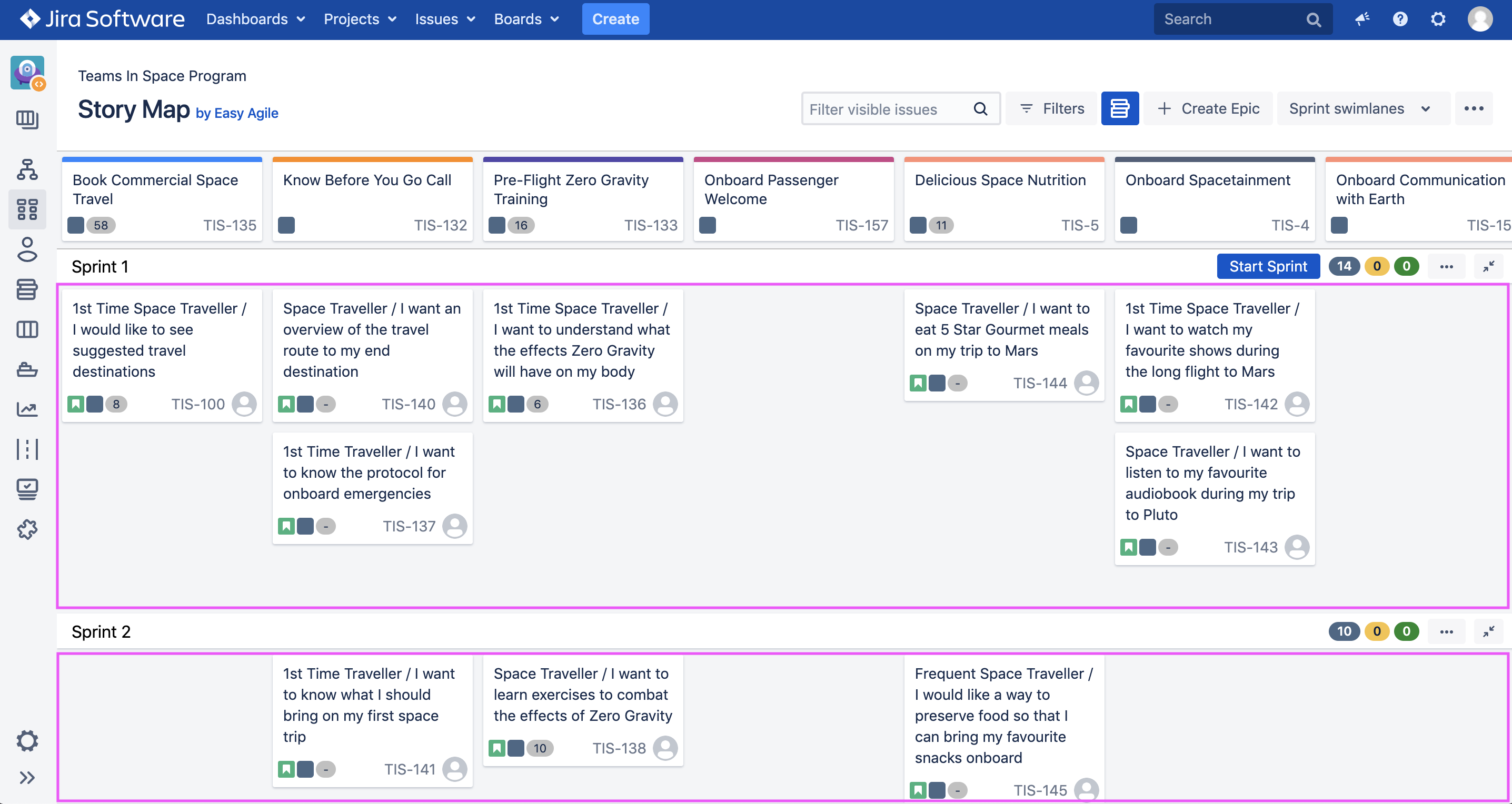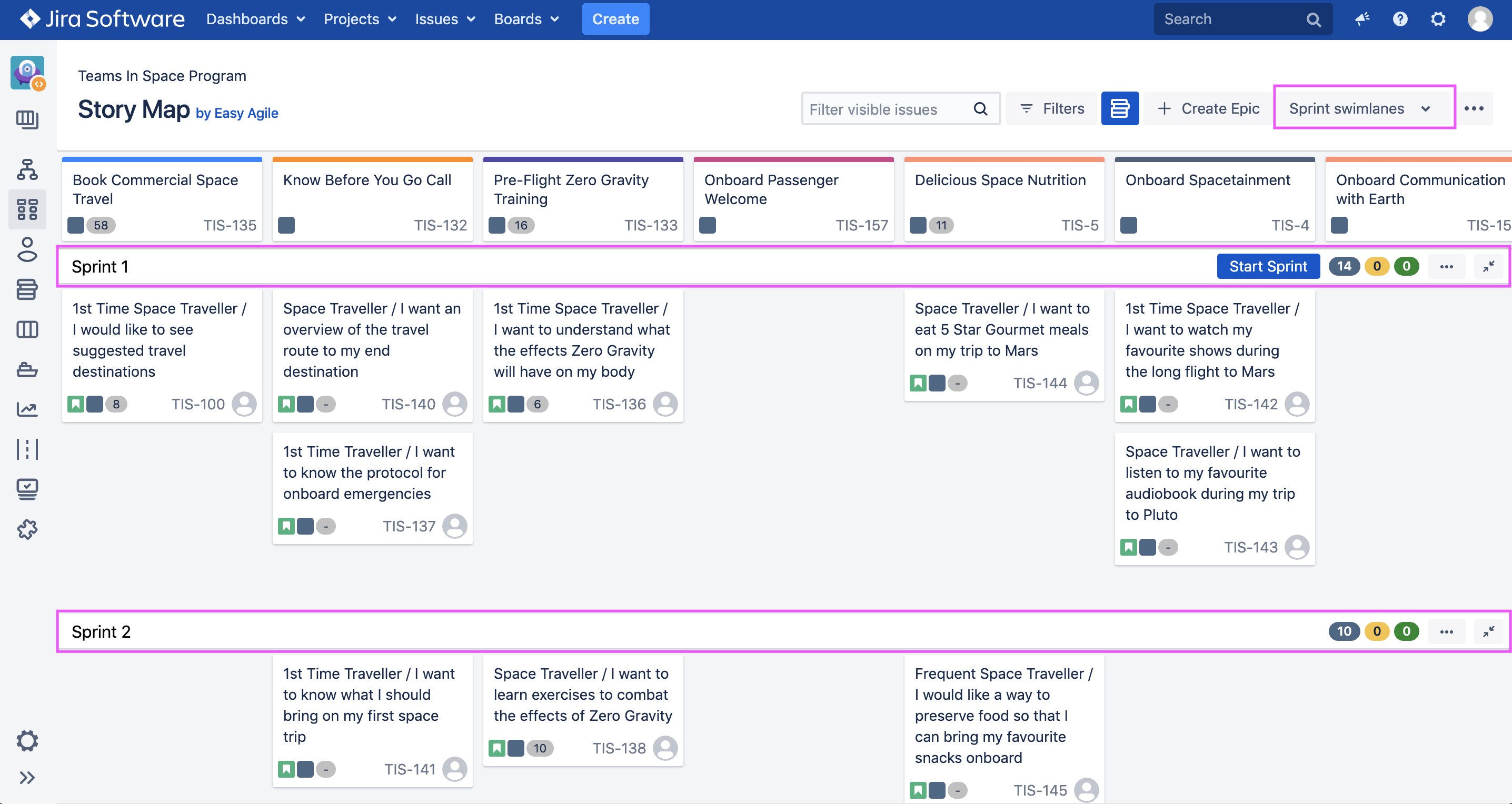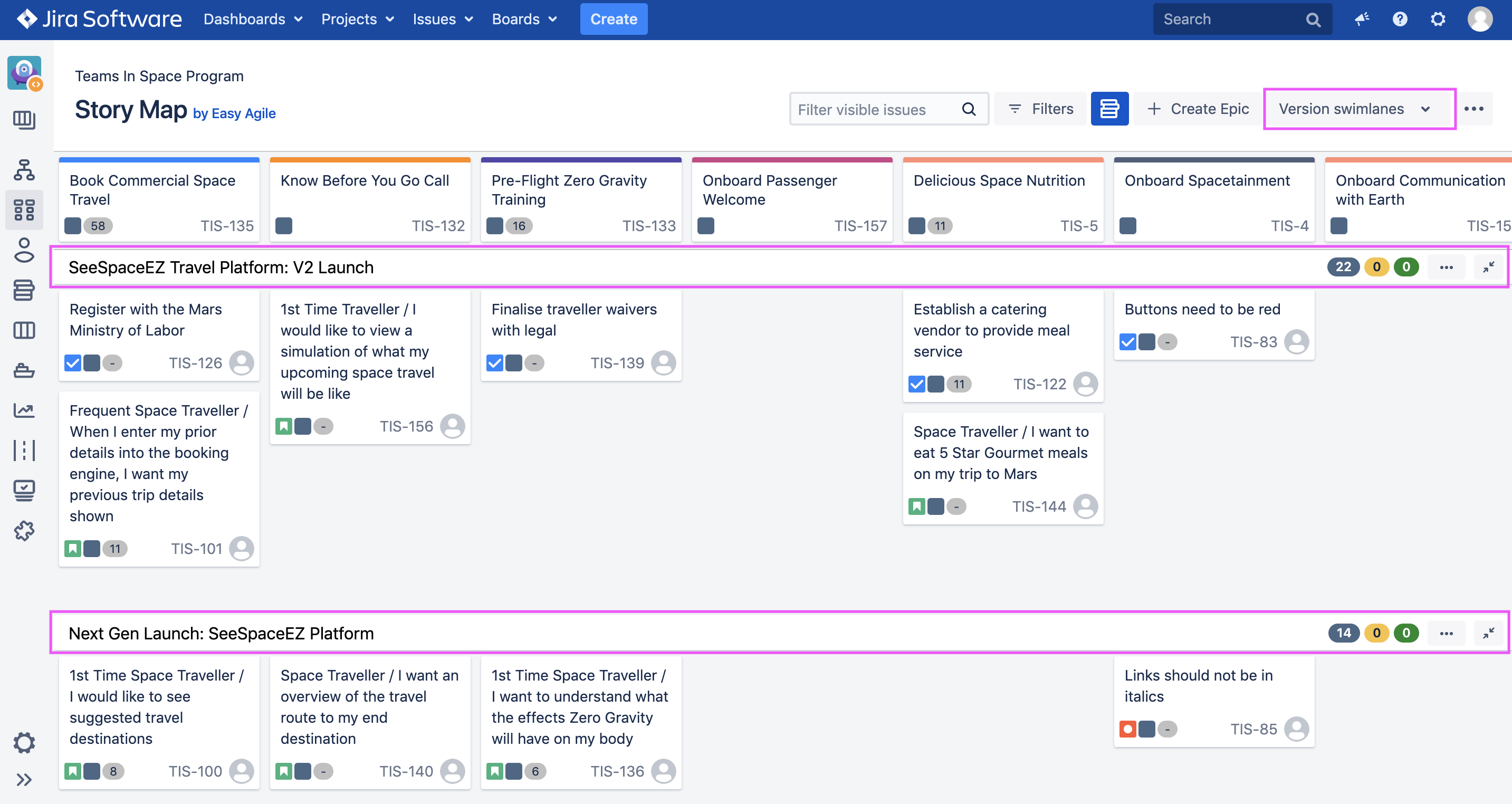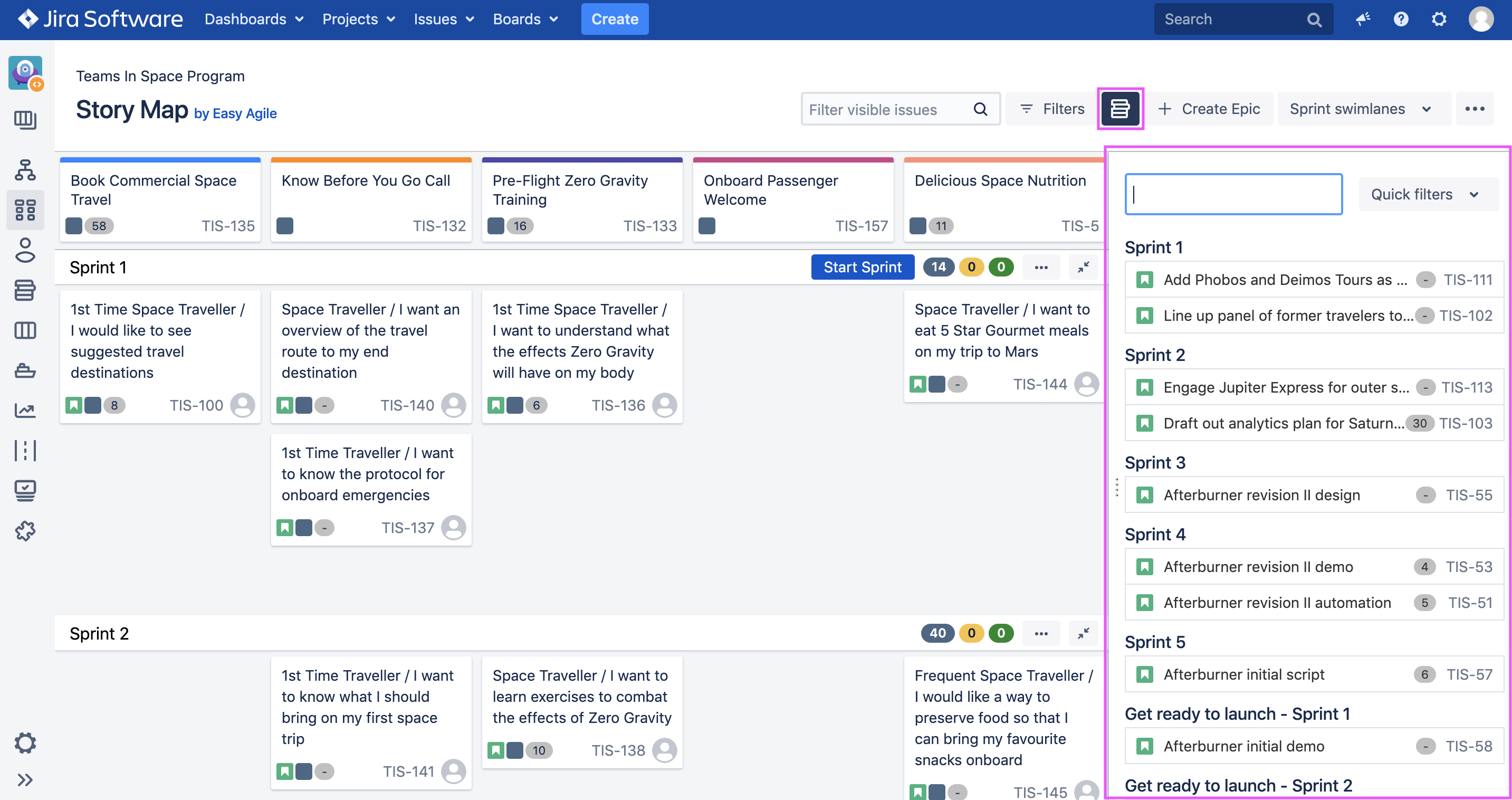Getting Started with Easy Agile User Story Maps
The Epic Backbone
Across the top of the board you will create a horizontal row of epics (if you already have Epics associated with your board, this will be pre-populated). Each epic represents an activity of the users flow through the product. This is often referred to as the 'backbone' of the story map.
For example, a fictitious Teams in Space Program may have several activities from 'Book Commercial Space Travel' through to 'Onboard Spacetainment'. There will be an epic for each.
These epics can be dragged and dropped and the order of the epics will be reflected on the backlog using Jira ranking.
Flesh on the Backbone - User Stories
Beneath each Epic on our backbone, we have the linked User Stories that are ordered by rank.
Version/Sprint Swimlanes
When a Scrum Team first opens their User Story Map, they will see it sliced horizontally by Sprint Swimlanes pulled directly from their Agile Board (see example below). The order of the Sprints on the Story Map reflects the order of the Sprints on the Team's backlog.
Scrum Teams will also have the ability to switch between Sprint and Version Swimlanes on their Story Map via the highlighted Swimlanes button in the top right-hand corner of the Story Map.
When a Kanban Team first opens their User Story Map, they will see it sliced horizontally by Version Swimlanes pulled directly from their Releases Page in Jira (see example below). Versions are ordered by their Release date on the Story Map.
Kanban Teams will also have the ability to switch between Version Swimlanes and a backlog view of their Story Map via the highlighted Swimlanes button in the top right-hand corner of the Story Map.
Issues without Epics
Issues not linked to an Epic can also be found on the User Story Map. Clicking on the blue Backlog Icon in the top right hand-corner of the Story Map will pop the Issues without Epics Panel as shown below.
Issues not linked to Epics will appear here in their respective Sprint/Version depending on what swimlane type has been enabled on your Story Map. These issues can be dragged and dropped onto the User Story Map to link them to an Epic and assign them to a Sprint/Version.
Issues can also be dragged and dropped between Sprints/Versions within the Issues without Epics Panel.